As a freelancer, you need to be productive to succeed.
You work hard--great! But do you work smart, too?
When you work both hard and smart, you'll boost your productivity, get more work done, and have time to take on new projects.
And the result? You'll grow your income.
I've been freelancing for 12 years and have learned a lot of productivity hacks along the way.
In this post, I'll share 12 of the most helpful ones with you, including productivity apps, techniques, and tools.
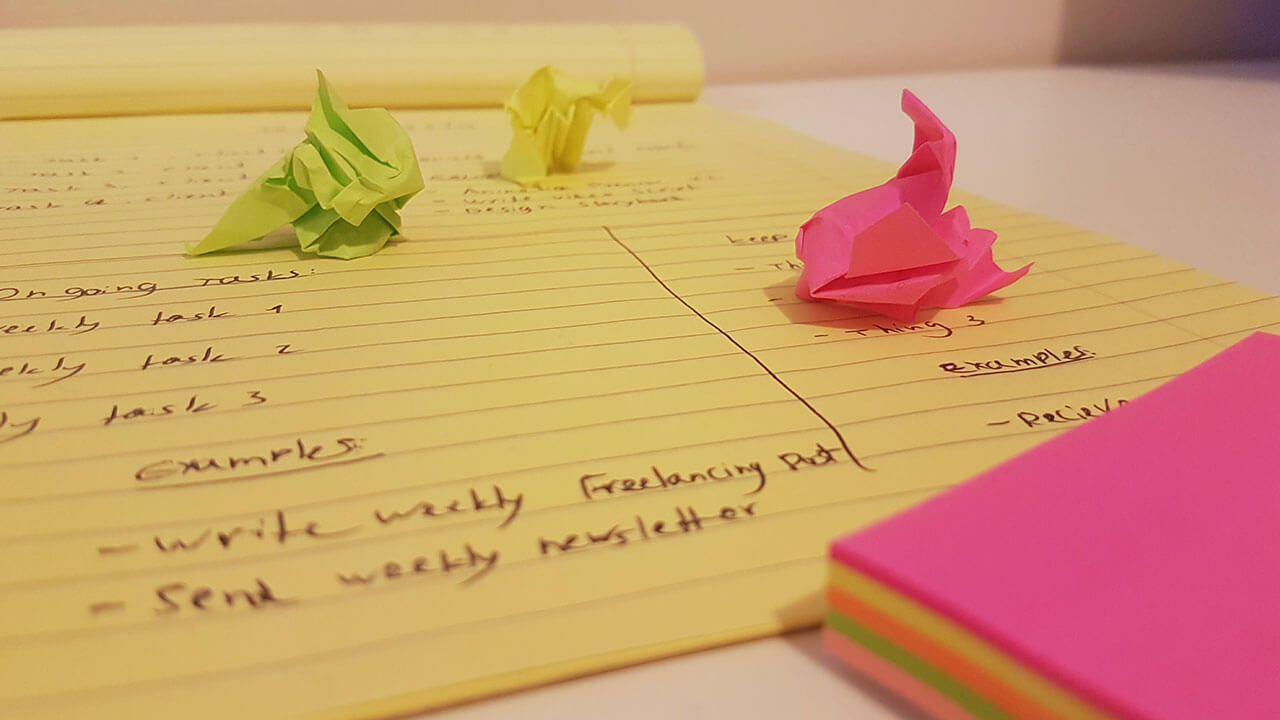
1. Task list & Multitasking
I start every week by writing down my tasks on a yellow notepad.
Productivity apps like Any.do, Evernote and Google Keep are great, but when it comes to keeping track of my tasks I always start with pen and paper (or Notability on my iPad).
Why? Because writing down my tasks each week and having them visible at any given moment helps me stay focused on the work that needs to be done.
Which means I am more productive.
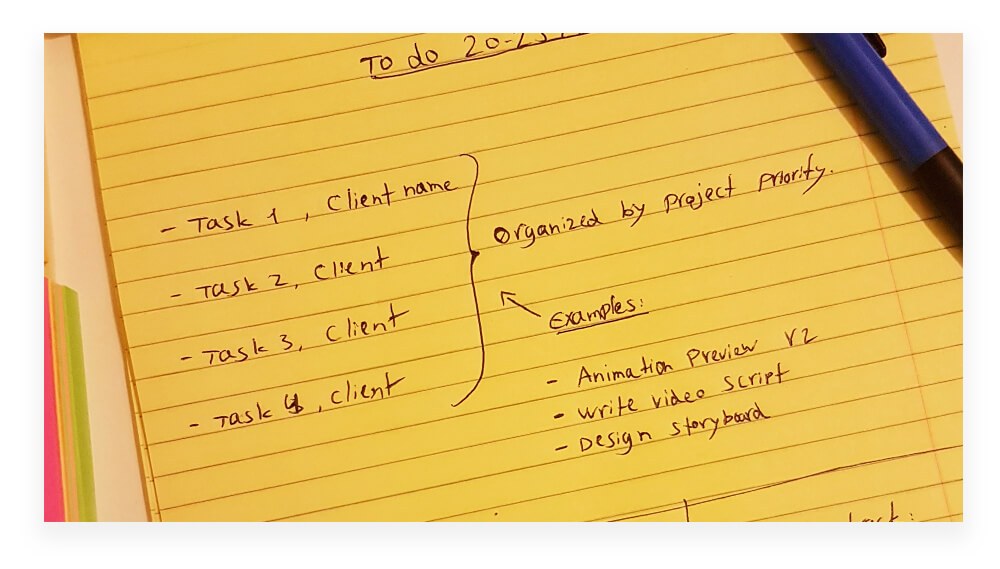
This is how I set up my task lists:
I have a weekly task list and a daily task list.
For example:
The weekly task list captures all things that need to get done during the week + ongoing tasks (i.e. writing weekly freelancing tips) + things I need to keep track of (i.e payments from clients).
I write down the day's tasks in the daily list.
I know… not rocket science.
But I want to share my exact process with you.
Here’s what a typical weekly task list looks like:
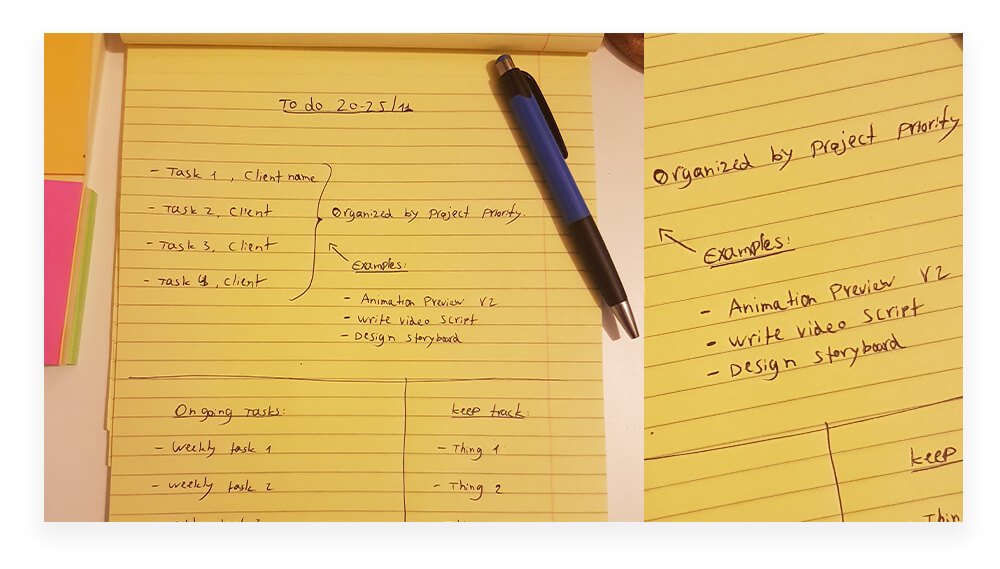
The basic layout is simple and very straightforward:
To do, Week of 11/27 – 12/2
Task List
Ongoing tasks.
Things to keep track of.
The best part about this method (apart from organizing the week and staying productive) is the satisfaction of making progress when crossing off completed tasks.
2. Forced deadlines
By now you know that I’m a strong advocate of never missing a deadline.
So one thing that I found to be extremely effective in helping me stay productive is letting my client know when to expect to hear from me next.
I call this ‘the forced deadline’ technique. And it’s probably the most effective productivity hack I use in my business.
Here’s how it works:
Say I’m working on a task that doesn’t have a defined deadline.
So what I’ll do is send my client an email similar to this:
Hey _____,
Hope all is well!
Just want to let you know that progress on _____ task is great, and I’m planning to send the next animation preview by Tuesday evening.
Talk soon,
Daniel
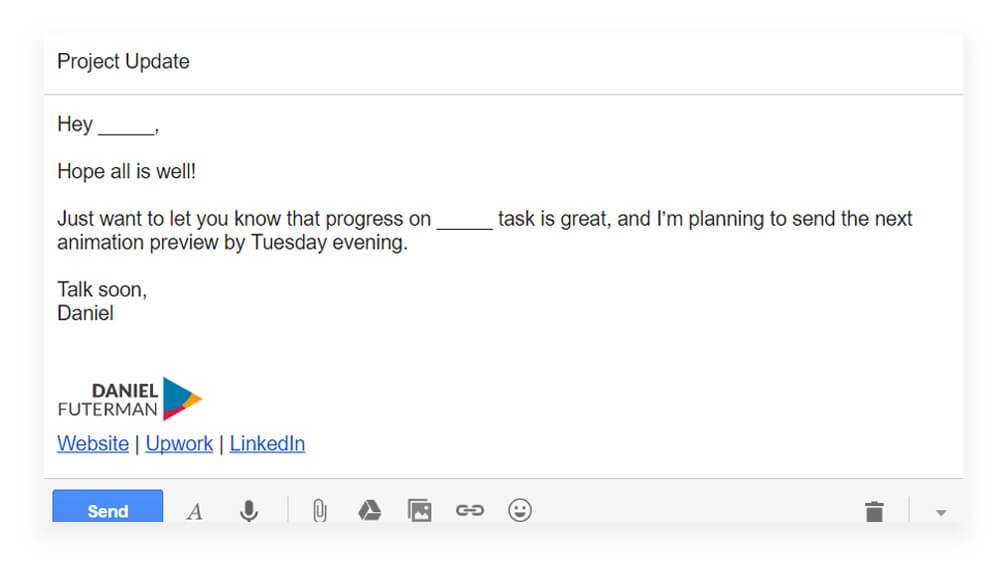
This has two significant advantages:
The client stays informed on my progress, knows when to expect to hear from me next, and can plan his schedule accordingly.
I just forced myself to meet a deadline that didn’t exist beforehand.
You may be thinking, why on earth would you do that?
And you're right, it does add pressure and urgency, but trust me, it works.
When you promise to deliver by a certain date, you're forcing yourself into a schedule.
This will highly increase your focus level and productivity on that specific task.
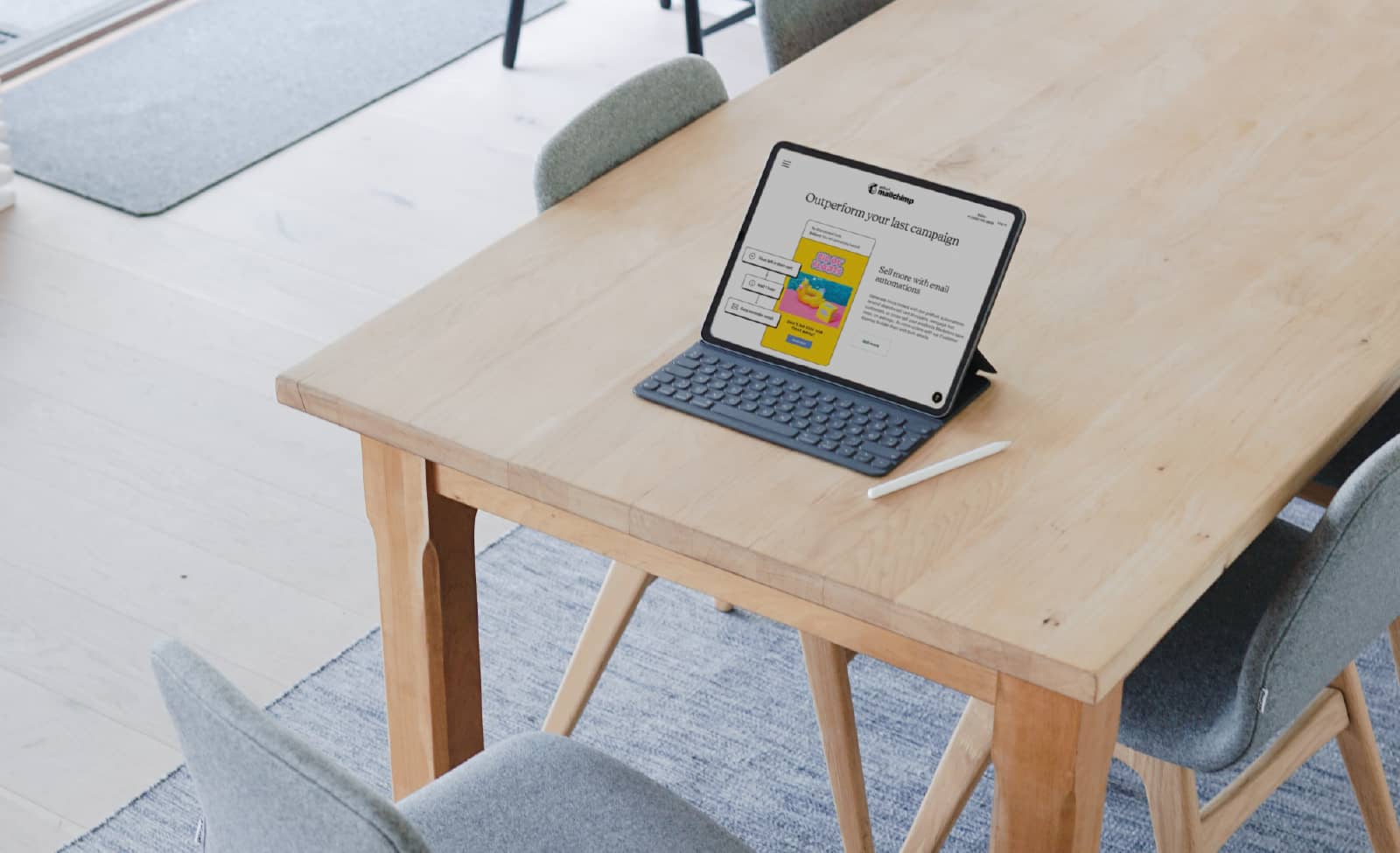
3. Shortcuts to improve productivity
One of the best productivity hacks out there is using shortcuts to get things done faster.
Whether it's a keyboard shortcut for your computer or workflow automation for everyday tasks, using shortcuts can help you get things done quicker and more efficiently.
Pinned icons
If you’re a Windows user, pinning icons to your quick launch taskbar is done by either dragging the software icon into the Quick access bar or right-clicking on the software that is currently open and clicking Pin to taskbar.

I’m sure it’s just as easy to do on Mac.
What tools should you pin to the quick access bar?
I know, that’s a fairly stupid question, but just to be clear – that would be the software and tools you use most often.
For example, for my work I use Adobe tools every single day, so I pinned Adobe After Effects and Illustrator to my taskbar.
Web shortcuts
If you visit specific sites multiple times a day, why not cut out the middle step of first launching your browser?
Create a desktop shortcut by dragging any URL from the address bar onto your desktop.
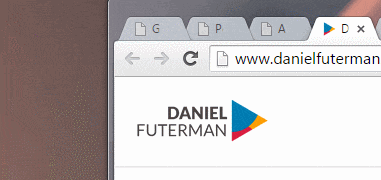
The productive bookmarks bar
Another trick I use is keeping my quick launch bookmarks bar nice and tidy, and cleverly organized – which allows me to access the sites I often visit in a matter of seconds.
So instead of having all the names of the various websites take up valuable real estate, I delete the site name and keep the site favicon (or icon) alone.
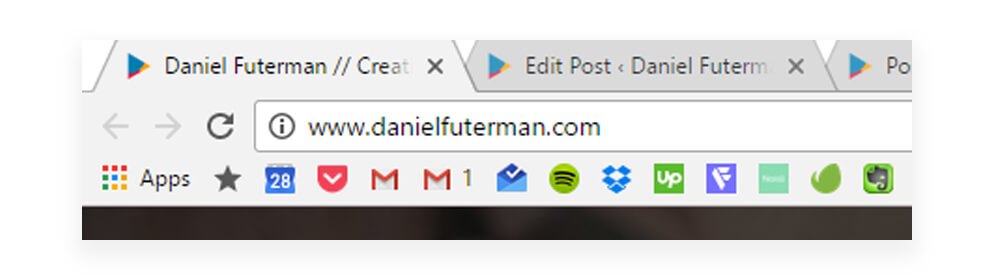
To do this, simply right-click on the website name, click edit and erase the name. I then order the website icons by the ones I access most often near the left of the screen.
Pro tip: Press CTRL+D to quickly bookmark this page, or simply drag the website URL down to your bookmarks bar.
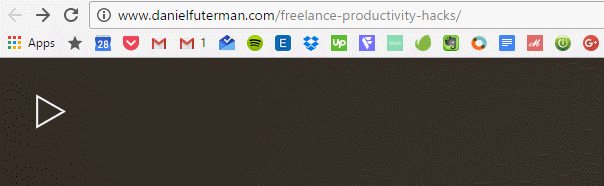
Desktop shortcuts
In my Windows file explorer, I pin the shortcuts to folders I most commonly open to my quick access list.
This can be folders of projects I’m currently working on, or folders I often need to access like my downloads or Dropbox folders.
Keyboard shortcuts
Keyboard shortcuts are one of the best productivity hacks!
Every software you use has a set of keyboard shortcuts that allow you to perform quick actions.
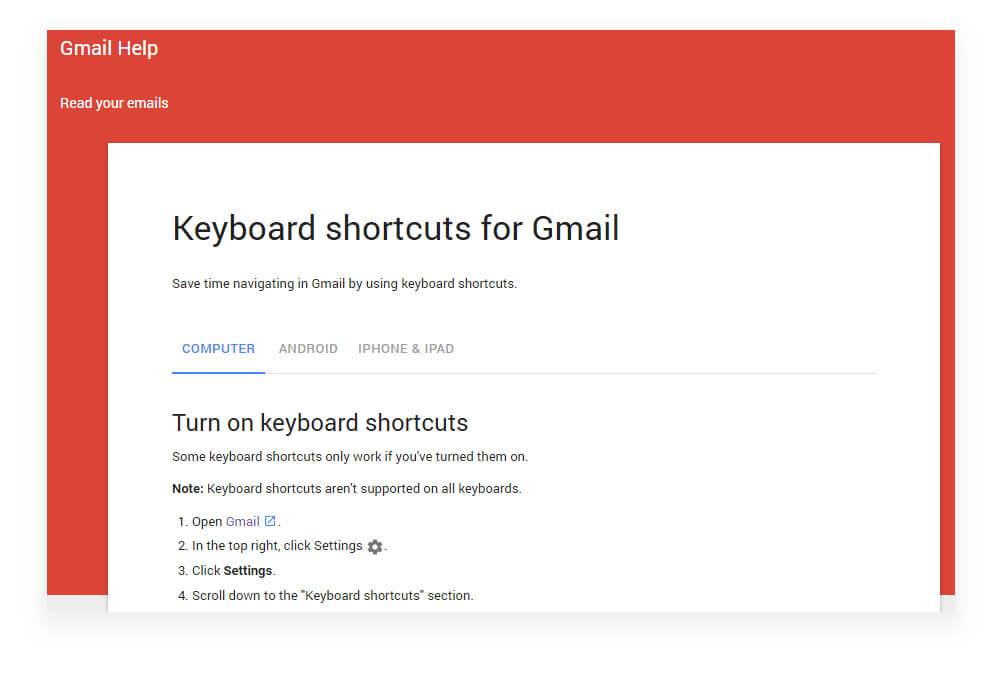
For example, when typing this post, I can highlight a word and then press CTRL+K to turn the word into a link.
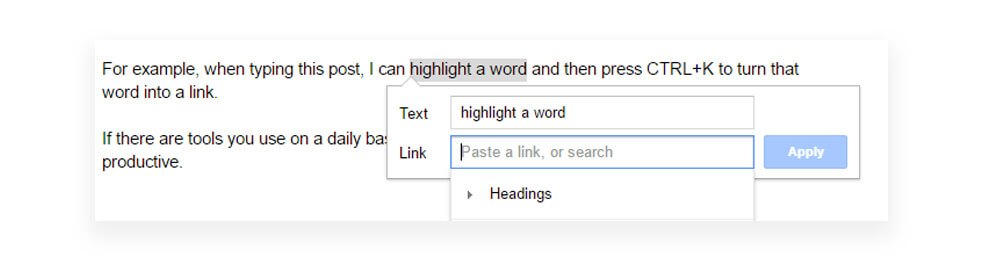
When I’m working in one of Adobe’s tools I heavily rely on the keyboard shortcuts to do things like repetitive tasks, switching between tools, duplicating layers, adding effects, changing various properties and a lot more.
Keyboard shortcuts insanely boost productivity, so I force myself learn new keyboard shortcuts all the time.
If there are tools you use on a daily basis, I strongly encourage you to learn keyboard shortcuts.
To find keyboard shortcuts for your tool, either search in the help section – or search Google.
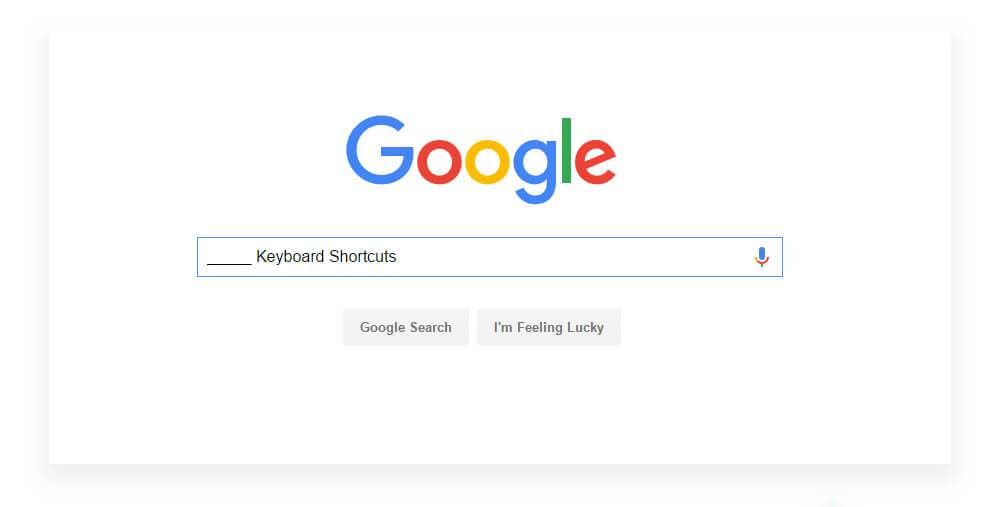
Trust me – this will save you a lot of time and immediately boost your freelance productivity.
4. Do Not Disturb
You know when you’re super focused on a specific task, and then your phone buzzes or you get an email notification on your computer?
Yep.
All that excellent focus you had just one second ago instantly ends.
I used to struggle with that all the time.
Until I started doing these two super simple things when working:
- Turned off all desktop notifications
I set things like Skype, Email, Slack, Reminders, Calendar events or any other pop-up that I may have on my computer to do not disturb.
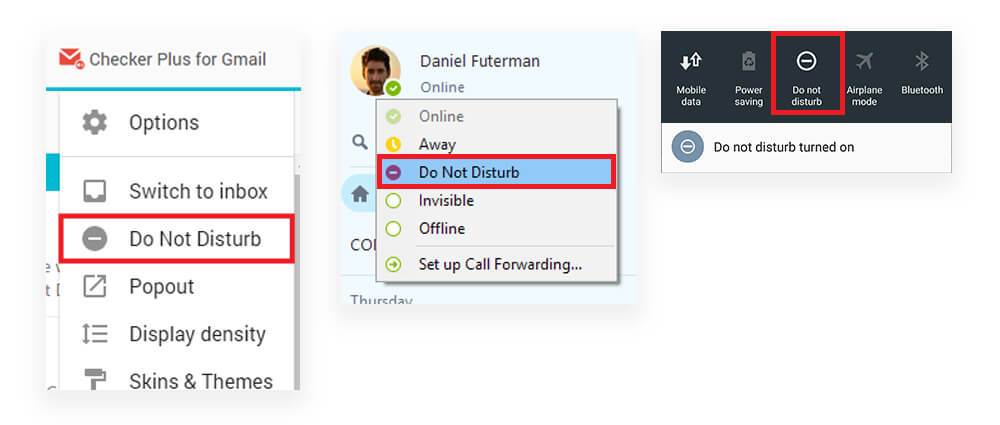
- Phone on Do Not Disturb.
I put my phone on do not disturb (or ‘priority mode’), which means that nothing (except calls or messages from my wife) generates a sound or vibration notification.
Then, I turn my phone face down on the desk. That way the led notification screen doesn’t distract me either.
5. Use sticky notes
I have a stack of 10 different sticky notes colors, and I try (but usually fail) to use each color for a different type of task.
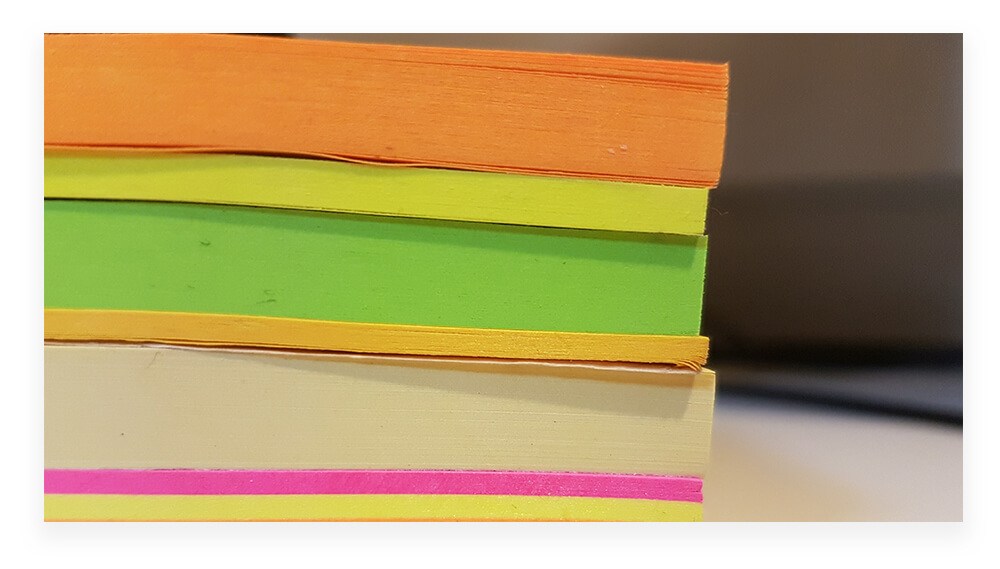
I use sticky notes all the time for things like:
Reminders
Check warranty on Dell screen
Random daily tasks
Call garage about the car
Ideas I think of during the day
Create product about X
6. Anti Socialize
One of the top struggles of living in our digital era is the distractions from social media.
There’s always a new notification, always fresh content, always something new to distract us (and yes, that includes watching cat videos on YouTube).
To tackle this struggle, you can do a couple of things:
Unplug your internet.
Install the StayFocusd Chrome extension
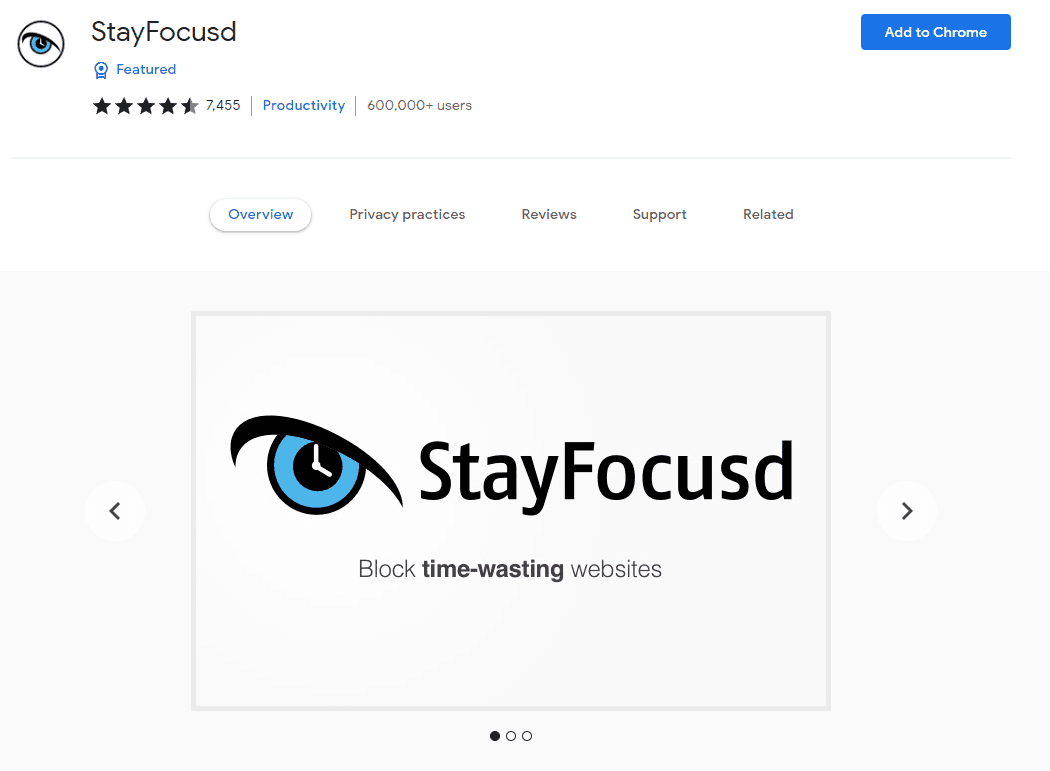
The StayFocusd extension allows you to define a time limit for visiting certain websites on the web (ahem Facebook) each day.
Here’s how you set it up:
Install the extension.
Go to the website URL (i.e. facebook.com).
Add it to the block list.
Stay productive.
7. Use headphones
No matter if you’re working from home, a shared workspace or an office, you probably have noises that distract you while you’re trying to focus.
Listening to music while you work is a great way to stay focused.
You can also listen to ambient sounds using awesome tools like Noisli (one of the best productivity apps).
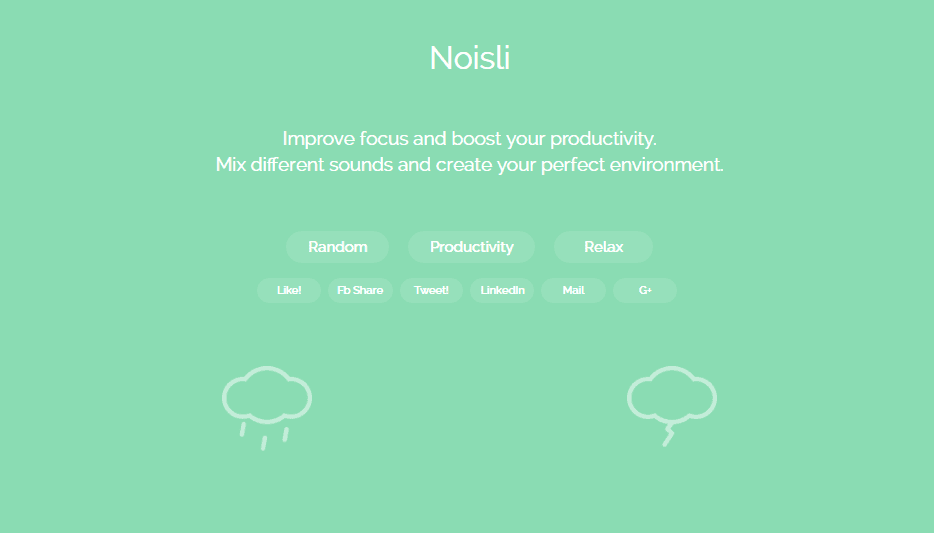
Either way, using headphones while listening to sound rather than using your computer speakers will help you tune-out of your surroundings, and help you focus on the task that needs to get done.

This might sound strange, but sometimes I find myself with headphones on my ears – without any music or any background noise playing.
I don’t do this intentionally (it can happen when a playlist ends or I need to mute the audio for some reason), but I guess that sometimes just having the headphones on helps keep out distracting sounds and helps me stay focused.
It also keeps you glued to your desk more. Because if you get up suddenly and walk away you rip the earphones out of your ears – yes I’ve done that…
8. Schedule social media.
Social media can be a huge distraction. And one of the biggest enemies of productivity at work. But it can also be a tool we use for our business.
So how can we manage our social media accounts efficiently?
Schedule your posts.
Manually logging into each of your social media accounts every few hours to share business-related updates can be distracting.
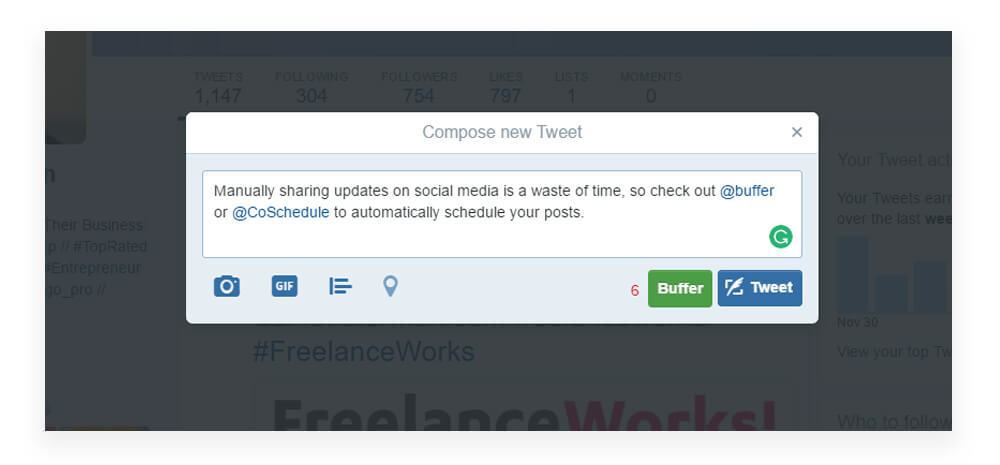
Instead, define 1 hour in your weekly calendar to schedule a set of posts that will be shared automatically.
Using tools like and others, you can write an update that you’d like to share on your social media account, and then schedule it to be sent out at a later time automatically.
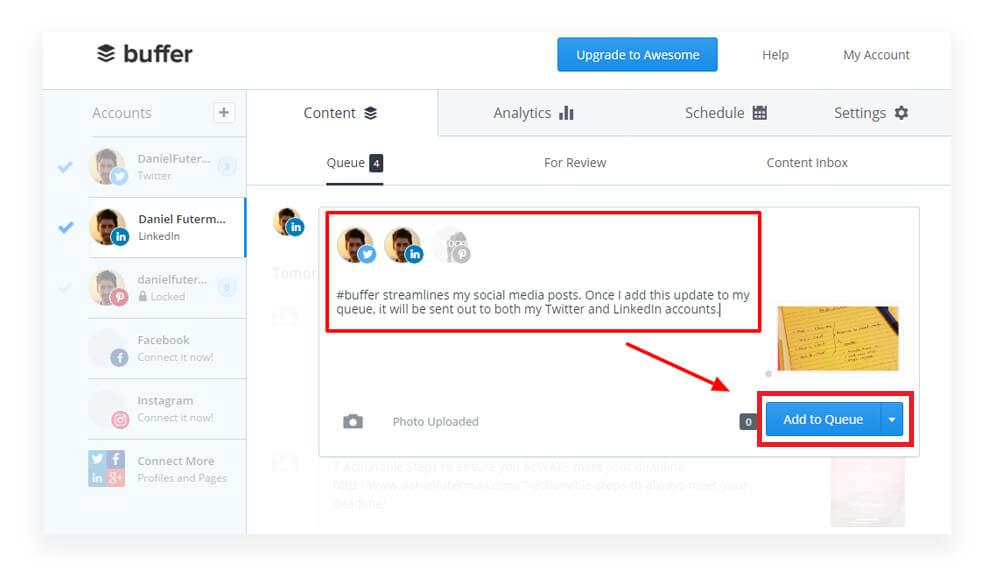
Most tools will let you schedule your updates to any of the major social media platforms; Twitter, Facebook, LinkedIn, Pinterest, Google+, Instagram.
Working on all of your social media content without actually logging into your accounts will stop you from being distracted by the content shared on each of the platforms.
Controlling all your social updates from one central location will also help you:
See a bird’s eye perspective on your social media sharing activity.
Save tons of valuable time by streamlining your social media work into one hour.
Stay focused and productive at work.
Schedule time for social interaction
Posting on social media is one thing. But interacting and engaging on social media is another. Interacting means replying to messages, liking, re-sharing, participating in groups, and more.
Social interactions often take up more of our time than just sharing updates.
So instead of logging into social media during the day, schedule a specific time in the day for ‘doing social media stuff, and don’t go beyond the time you defined.
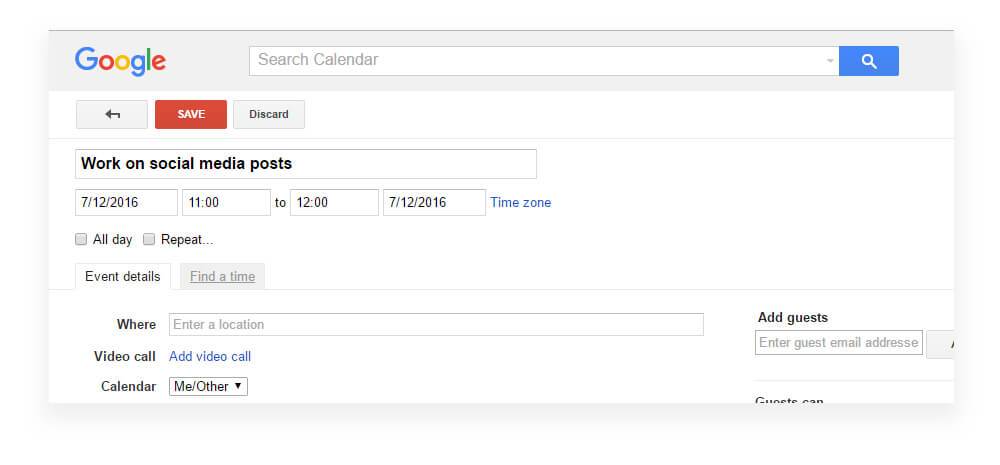
Stop Social Media
Sometimes, when things get really busy – I put social media on hold.
Nothing bad will happen if you aren’t active for a few days on social media.
The sun will rise the next day, your friends will still like you, and Facebook won’t close your account.
In fact, sometimes when I have a super busy week, I completely tune out of anything social media related.
I just don’t log into any of my accounts. When I have times like this, I try to send out a short update before I go into radio silence.
9. Breaks
This might sound like a paradox, but one of the worst enemies of productivity is working for too long.
Thing is, if you work on the same task for more than a couple of hours without taking a break, your focus level deteriorates, and as a result, the quality and efficiency of your work decreases.
If you’re less efficient while you’re working – you’ll get less work done.
If the quality of your work is low – you’ll need to revisit that part of your work later on.
What’s the bottom line?
You’ll end up working double the time on work that you could have done faster – and at a much higher quality the first time around – if you weren’t a zombie while looking at the screen.
Don’t allow yourself to work more than 1 hour on the same task. Take breaks. Stand up, walk around, grab something to eat, play with your kid. You name it, as long as it means getting away from the screen and coming back refreshed, with a clear mind and fresh eyeballs.
Pomodoro Technique
A well-known time management method called the Pomodoro technique takes this concept to a whole new level.
The Pomodoro technique breaks down your work day into 25-minute segments, and after each Pomodoro, you take a short break, and after 4 Pomodoro’s you take a longer break.
10. Showers
One of my personal favorite productivity hacks is taking a shower each time I finish a large task (no matter the time of day).
My close friends laugh at me for doing this, but that’s just because they haven’t yet discovered the secret powers of a hot (or freezing cold) shower in the middle of the day.

A quick 3-minute shower:
Wakes me up.
Energizes me.
Acts as a marker that I’ve completed a large task.
Allows me to reflect on what I’ve accomplished, and start thinking about what’s next.
All that in 3 minutes.
Isn't that more effective than drinking a cup of coffee? ;-
11. Tracking time
The more data I have on the amount of time I need for certain tasks, the better I will be able to estimate project costs and arrange my schedule in the best possible way.
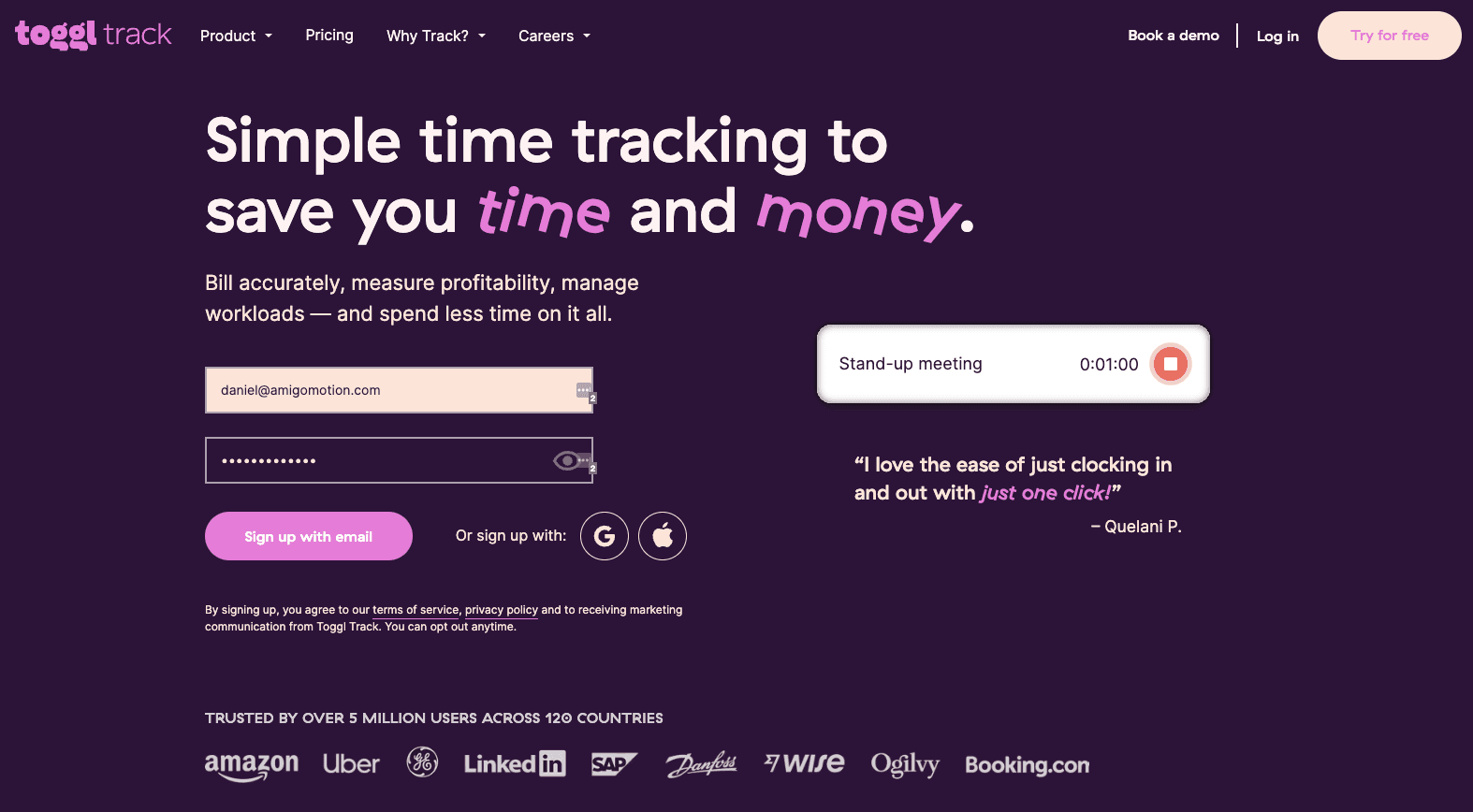
For time tracking, I use a tool called Toggl because it’s simple, intuitive and gets the job done without being distracting.
I wrote all about time tracking with Toggl in this post, but here’s a quick recap of why it helps me stay productive:
Tracking time provides data and improves my knowledge on how much time each task requires, and as a result – I can better estimate my prices.
Knowing how much time each task requires can help me both plan my schedule better, and determine whether or not I will have time to take on a new project.
Tracking my time helps me stay focused and more productive because I want the data to be as accurate as possible. That mindset is what stops me from procrastinating.
12. Save for later + saved passwords.
We mentioned social media as being a big distraction. But right alongside social media come all the websites you read every day – news, sports, tech – whatever it is you may read.
And reading – either for educational purposes or entertainment – is great but can take up a lot of our time.
Save for later
When you come across a post you’d like to read, save it for later using tools li – and read it when you have time – instead of now when you should be working.
I love Pocket because it saves the article in a reading-friendly mode, you can add tags to organize the content you save, and you can access all your content using your phone anytime you’re on the go.
Pro Tip: To see how easy this is, try it out now. Install the Pocket extension and click on the Pocket icon in your extensions bar.
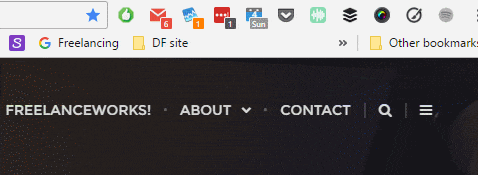
Saved Passwords
When browsing the web, often you go to a website where you need to type in your password.
So instead of manually typing the password (not to mention remembering which password that is), you can use tools like LastPass or OnePass to remember your passwords for you.
Lastpass will automatically populate the username and password fields for you, which will save you time and help you instantly log in to the site.
Bonus Tip: Use multiple monitors
Depending on your field of work, having more than one monitor can highly boost your freelance productivity.
One of the biggest problems with having only one screen (not to mention working on your laptop screen), is having so little space to view your content.
This limitation means that you can usually have only one tool visible on your screen at any given time, which then results in constantly being distracted by switching between applications.
By having multiple screens, you get a lot more real estate to view your content, and that’s great for productivity.
In fact, since I do a lot of animation work, I have 3 monitors.
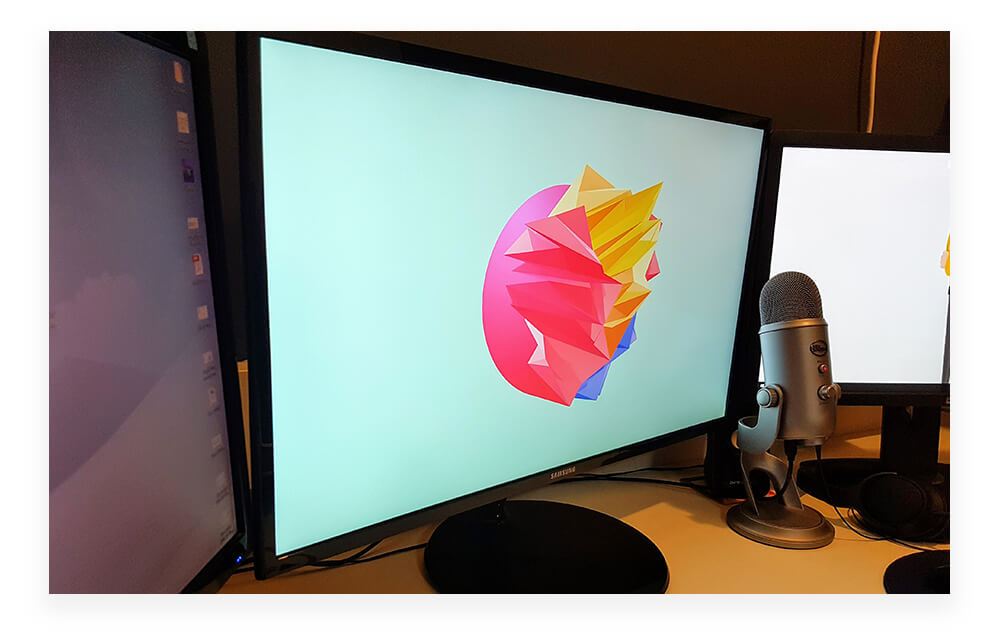
When I work on explainer videos, the main screen is usually used for the animation tool, the second is used either for the extra tools or extensions, and the third is split between the script, client feedback, or anything else I need at the time.
If you’re a writer, perhaps 2 screens may be the best way to go – one screen for writing, and the other for researching.
Designer? Developer? Something else? If you’re often switching between tools, you might want to add a screen to your setup.
Bonus tip 2: Automate repetitive tasks
There are a few key reasons why automating repetitive freelance tasks can be beneficial:
- It can help you save time.
If you're doing the same task over and over again, it can be time-consuming. Automating the task can help you save time so that you can focus on other things.
- It can help you stay organized.
If you're constantly having to remember to do certain tasks, it can be easy to forget or get overwhelmed. Automating the task can help you stay organized and on top of things.
- It can help you avoid mistakes.
If you're doing a task manually, there's always the potential for human error. Automating the task can help you avoid mistakes and ensure that the task is done correctly.
Two great tools I'd recommend starting with for automating tasks are Zapier and Calendly.
To recap
Freelance productivity is one of the most important aspects of your business.
For freelancers, time is money – which means the more productive we are during our work hours, the more we’ll be able to grow our income.
1. Write down tasks on a yellow notepad to stay focused.
2. Use forced deadlines to create urgency and boost productivity.
3. Use shortcuts like pinned icons and keyboard commands to save time.
4. Schedule social media posts and set aside time for social interaction.
5. Take breaks, track time, and shower after completing a large task.
6. Use the StayFocusd extension to limit time on distracting websites.
7. Listen to music or ambient noise through headphones.
8. Schedule time for social media interaction.
9. Take breaks throughout the day, and try the Pomodoro Technique.
10. Track time spent on tasks to improve efficiency.
11. Save posts for later consumption.
12. Use multiple monitors if you can.
13. Automate repetitive tasks.
I've been freelancing for 12 years and these are the productivity tips that have worked for me.
I ranked in the Top 5 motion graphics freelancers worldwide on Elance (now Upwork) and was part of the Upwork Top Rated Plus program by developing and then applying these tips.
In ending this post, I’d like to encourage you to take productivity seriously in your freelance business. Do everything you can to be more productive during your work hours.